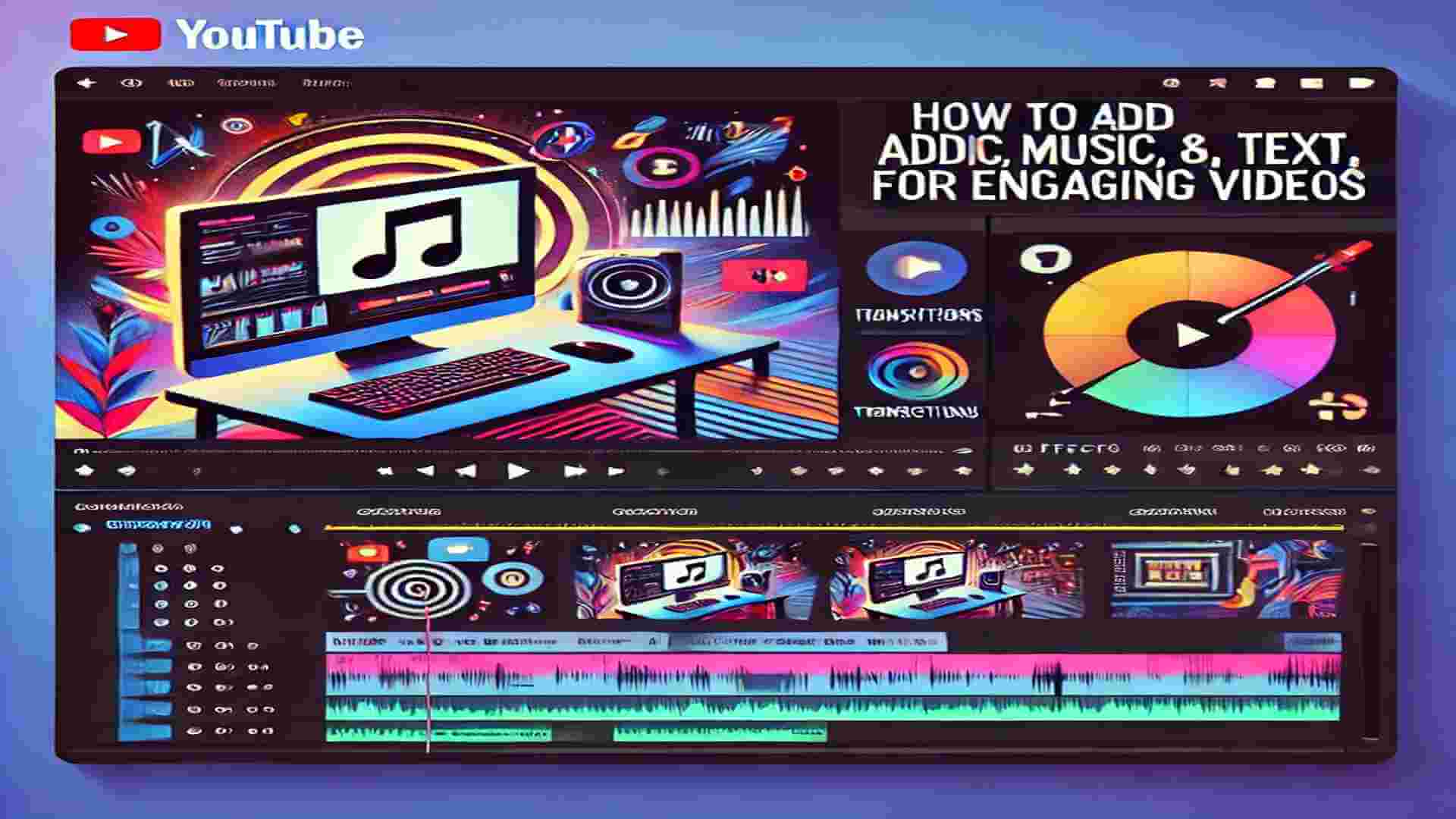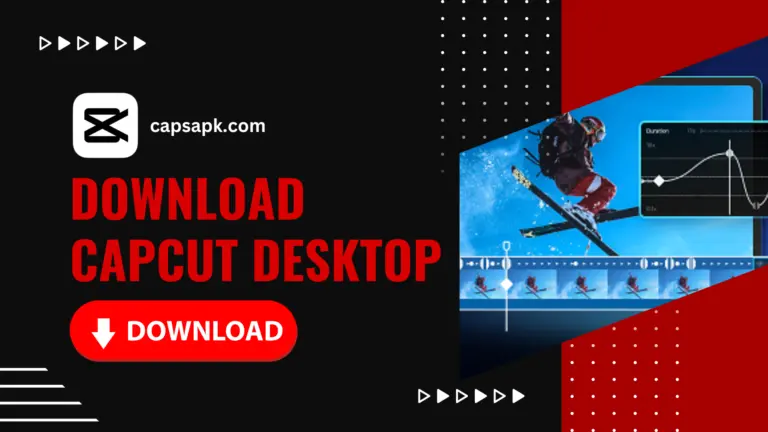Now Add Music, Text, and Transitions for Engaging Videos in 2024
In today’s digital age, creating engaging video content is essential for capturing audience attention. Music, text, and How to Add Music, Text, and Transitions for Engaging Videos are key tools that, when used correctly, enhance a video’s impact. This guide will help you add these elements effectively, whether you’re a beginner or looking to refine your skills.
1. The Importance of Adding Music to Videos
Music transforms a video, setting the tone, enhancing emotional appeal, and keeping viewers engaged. Studies show that videos with background music are more memorable and can evoke specific feelings, like excitement or calm. Here’s how to choose and add the right music to your video.
A. How to Choose the Right Music
Selecting music isn’t just about picking your favorite song. Instead, think about:
- Mood and Tone: Ensure the music matches the mood of your video. For example, upbeat music works for travel or workout videos, while soothing music is better suited for relaxation or educational content.
- Audience Preference: Tailor music to your target audience’s taste. Pop songs may appeal to a younger crowd, while classical music could suit a professional audience.
- Consistency: Maintain a consistent style of music across your videos to strengthen your brand’s identity.

B. Finding Royalty-Free Music
To avoid copyright issues, use royalty-free music. Some popular sources include:
- YouTube Audio Library: Offers free music for all kinds of video content.
- Epidemic Sound: A subscription-based service with high-quality, licensed music.
- SoundCloud: Some artists allow their music to be used for free, but check licensing agreements first.
C. Adding Music in Editing Software
Most editing software includes a simple process to import and add music. Here’s how to do it in popular programs:
- Adobe Premiere Pro: Import music by dragging the file into the project panel, then place it on the timeline below your video track.
- Final Cut Pro: Drag your audio file from your computer directly to the timeline, adjusting its length as needed.
- iMovie: Click on “Audio” and drag a music file to the audio track below the video.
Remember to adjust the music volume so it complements rather than overpowers dialogue or sound effects.
2. Enhancing Videos with Text
Text provides clarity and can enhance storytelling in a video. It’s ideal for adding context, emphasizing key points, and guiding viewers through your content.
A. Types of Text You Can Use
There are various types of text you can add, each serving a specific purpose:
- Titles and Headings: Titles introduce your video’s topic or a new segment.
- Subtitles and Closed Captions: Adding subtitles can make videos accessible to a larger audience, including non-native speakers and the hearing-impaired.
- Labels and Annotations: Use these to highlight important information, provide definitions, or direct viewers’ attention to specific elements on screen.
- Call-to-Action (CTA): CTAs like “Subscribe” or “Follow Us” encourage viewers to engage further.
B. Best Practices for Adding Text
- Choose Readable Fonts: Opt for simple, sans-serif fonts like Arial or Helvetica for clarity.
- Use High-Contrast Colors: Ensure text stands out against the background. For instance, use white text on dark backgrounds or black text on light backgrounds.
- Timing and Placement: Keep text on-screen long enough for viewers to read it comfortably. Avoid placing text near the edges, as it may be cut off on different screens.
- Limit Amount: Keep text concise to avoid overwhelming the viewer. Focus on key information only.
C. How to Add Text in Editing Software
Here’s a guide to adding text in common video editing programs:
- Adobe Premiere Pro: Select the “Text” tool, click on the preview screen, and type your text. Customize font, size, and color as needed.
- Final Cut Pro: Use the “Titles” panel to choose a text template. Drag it to the timeline and adjust the text to fit your needs.
- iMovie: Go to “Titles” in the toolbar, select a style, and drag it to the timeline.
3. Using Transitions for a Smooth Flow
Transitions create a professional, polished look by helping scenes flow smoothly. While cuts (instant transitions from one shot to the next) are common, other transitions can add mood and energy when used sparingly.
A. Common Types of Transitions
- Cut: The simplest transition, where one scene abruptly changes to another. It’s fast, effective, and doesn’t distract.
- Fade In/Fade Out: This transition gradually shifts from black to video (fade in) or from video to black (fade out). It’s perfect for introducing or concluding a scene.
- Crossfade/Dissolve: One scene gradually blends into another, often used to signify a change in time or location.
- Wipe: This is a more creative transition, where one scene replaces another by moving across the screen, often used in action or adventure genres.
B. When to Use Transitions
- Scene Changes: Transitions can signal a shift in time, location, or topic.
- Mood Shifts: Use smoother transitions, like crossfades, to create a gentle shift, while cuts work well for faster-paced scenes.
- Pacing Control: Quick cuts create a sense of urgency, while longer transitions give a relaxed feel.
C. Adding Transitions in Editing Software
Most video editing software includes drag-and-drop transitions. Here’s a quick guide:
- Adobe Premiere Pro: Open the “Effects” panel, drag your desired transition to the timeline between two clips.
- Final Cut Pro: Select “Transitions” in the toolbar, choose one, and drag it to the timeline between clips.
- iMovie: Go to “Transitions,” choose one, and drag it between two clips.
4. Balancing Music, Text, and Transitions for Maximum Engagement
Combining music, text, and transitions can create a cohesive, engaging experience, but balance is key. Overusing any element can distract from your main message.
A. Matching Music with Visuals and Text
When adding text, ensure it aligns with the tone of your music. For example:
- Use uplifting music and bright text for an energetic effect.
- Pair calm music with subtle transitions and minimalist text for a professional look.
B. Keeping Transitions Consistent
Maintain a uniform style of transitions across the video for a professional feel. Consistent fade-ins or cuts enhance the visual flow, while random transitions can appear jarring.
C. Adjusting Volume and Timing for Cohesion
To prevent music from overpowering other elements:
- Lower the background music volume during dialogue.
- Sync transitions with beat changes in music for added emphasis.
5. Advanced Tips for Professional-Level Editing
For those ready to take their editing up a notch, here are some pro tips:
A. Using Audio Effects and Equalization
Use audio effects to enhance sound quality. Equalization (EQ) can help make dialogue clear and ensure that music doesn’t dominate the soundscape.
- Adobe Premiere Pro: Use the “Audio Effects” panel to find effects like reverb or bass boost, adjusting sound for different needs.
- Final Cut Pro: Use the audio inspector to control equalization and add sound effects to specific parts.
B. Leveraging Text Animation
Animating text adds a dynamic touch to your videos, grabbing viewers’ attention.
- Adobe Premiere Pro: Use the “Effects Controls” panel to animate text. Try adding fade-ins, zoom-ins, or scrolling text for a modern look.
- Final Cut Pro: Use the “Titles” animation presets or customize animations in the timeline to bring your text to life.
C. Using Color Grading to Complement Music
Color grading adjusts colors to set a specific mood. For example:
- Warm tones work well with relaxing music, while cool tones enhance dramatic, fast-paced music.
Most software offers color grading options:
- Adobe Premiere Pro: Use the Lumetri Color panel for color adjustments.
- Final Cut Pro: Use the “Color Inspector” for granular control over brightness, saturation, and hue.
6. Testing and Refining Your Video
After you’ve added music, text, and transitions, reviewing and refining is essential for quality.
A. Gather Feedback
Share a draft with friends or colleagues and ask them specific questions:
- Does the music suit the video’s tone?
- Is the text clear and readable?
- Do transitions feel natural or distracting?
B. Review on Different Devices
Videos may look and sound different on various devices. Watch your video on a phone, computer, and TV to ensure quality across formats.
C. Adjust Based on Viewer Analytics
If you’re posting to a platform like YouTube, analytics can help you understand audience engagement. Metrics such as watch time, drop-off points, and comments provide insights into what’s working well or needs tweaking.
7. Examples of Successful Video Editing
Learning from successful videos can offer ideas and inspiration. Below are some effective uses of music, text, and transitions:
- Travel Videos: Typically feature upbeat music with bold text and smooth fades to capture viewers’ attention as they experience new locations.
- Tutorials: Use calm, instrumental music with clear, instructional text overlays and minimal transitions, maintaining a professional and focused tone.
- Vlogs: Vary music to reflect mood changes, and use call-to-action text at the end for a seamless user experience.
These examples illustrate how music, text, and transitions should align with the video’s purpose and audience.
8. Final Tips for Beginners
For beginners, the key to great video editing lies in keeping things simple and focusing on quality over complexity. Here are some final tips:
- Start with Basic Transitions: Until you’re more comfortable, stick with fades and cuts.
- Practice Consistency: Use the same font and style of text throughout a video.
- Experiment with Timing: Shorter videos may require faster transitions, while longer videos can have more gradual changes.
Remember, simplicity often leads to clarity, and clear videos have a greater impact.
Adding music, text, and transitions effectively is a powerful way to make your videos stand out. By mastering these elements, you’ll create more engaging content, capture viewers’ attention, and elevate your storytelling. Whether you’re making videos for social media, marketing, or personal projects, these tips provide the foundation for engaging, professional-quality content.